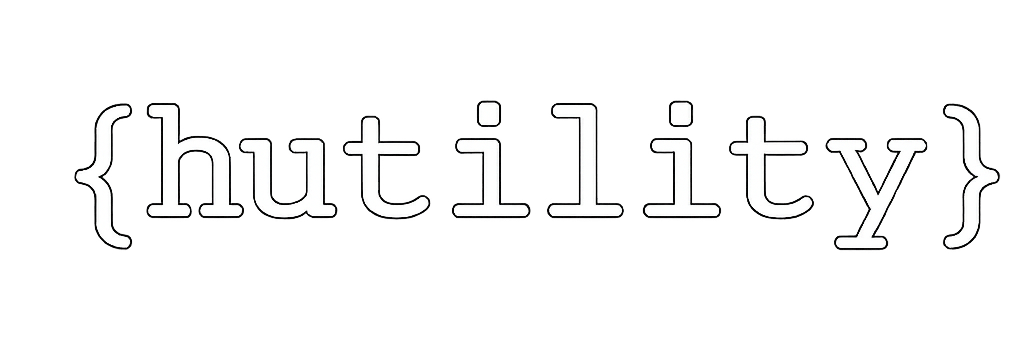Getting Started with Sage300c Customization Wizards
To kick things off, we’ll quickly go over the two main wizards you’ll use to create a web screen customization. Sample projects that use these are in the SDK on Github, but we’ll illustrate them here for a quick reference. You’ll find an example of an OE Order Entry screen customization, in the SDK, at: /docs/customization/Sage300SDK_WebScreenOrderEntryCustomizationTutorial.docx
The first wizard you’ll run, is for the client side web UI. You can find this wizard in the SDK, at: /bin/wizards/Sage.CA.SBS.ERP.Sage300.CustomizationWizard.exe
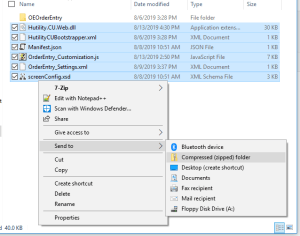
Installing
Navigate to your Sage 300c Admin dashboard. If you’re running locally that would be at http://localhost/Sage300/Admin
From that screen, import your zip file.
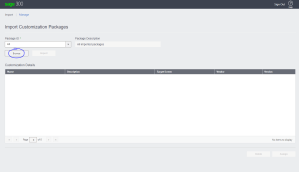
Once imported, click on your customization, and assign it to be available to a company.
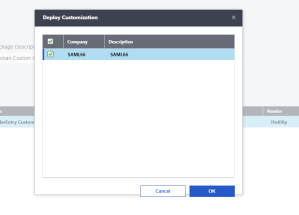
Log out of the admin dashboard, and navigate back to the main Sage300c application at:
http://localhost/Sage300